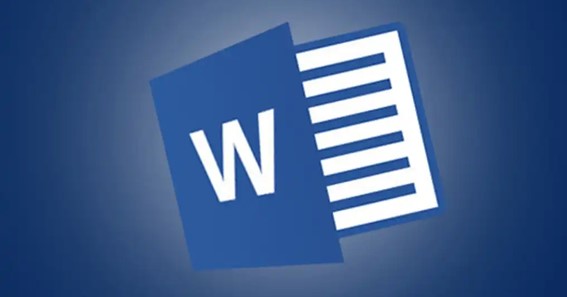Is there a watermark in your document that you no longer need it? You should first learn how to remove Watermark in Word. Microsoft Word makes it convenient for you to remove the watermark. Removal of the watermark doesn’t require any particular skills or any expertise. In this post, I will show you how to easily remove Watermark in Word in two different ways. If you have the basic knowledge of Microsoft Word you can do it easily by yourself. Let us now learn how to remove the watermark in word before finalizing your document.
click here – What Are The Uses Of Convex Mirror? Where Is It Used?
How To Remove Watermark In Word?
Watermark helps to protect the contents of your word document. You may find removing the watermark a tough task. No need to worry! You can easily remove the watermark without disturbing the format. Continue reading to know how to remove Watermark in Word.
There are two common methods to remove the watermark in word.
- By Using The Design Tab
- By Using The Header Section
Let us now discuss how to remove a watermark from a word document by using methods in detail.
Remove Watermark By Using The Design Tab
It is one of the most common methods used by many among us. Let us see below how to remove Watermark by using the design tab option.
- Open Word document.
- Select the document containing Watermark.
- Double-click to open the document.
- Click on the Design tab.
- Select the Page Layout tab (Word 2010 or 2007)
- Locate the Page Background group.
- Click on Watermark.
- Select Remove Watermark option in the drop-down list
- Done
You can also remove the watermark by skipping the main menu part. Keep reading to know more about it.
Remove Watermark By Using Header Section
The alternative method to remove the watermark is by using the header section of the document. This guide of how to remove Watermark by using the header section in word works in a similar way.
- Open Word document.
- Select the documents containing Watermark.
- Double-click to open the document.
- Again, double-click on the top of the page.
- The header area is opened.
- Select the watermark.
- Press the Delete key on your keyboard.
- Repeat as necessary.
Remove Draft Watermark In Word
Sometimes your document may have an unnecessary draft watermark present. Keep reading to learn how to remove Draft Watermark in word.
- Open Word document.
- Select the document containing Watermark.
- Double-click to open the document.
- Click on the Design tab.
- Select the Page Layout tab (Word 2010 or 2007).
- Locate the Page Background group.
- Click on Draft Watermark.
- Select Remove Watermark in the drop-down list.
- Done
Remove Watermark In Word From One Page
You can find watermark applied to all the pages of your word document by default. Do you how to remove Watermark in Word from one page? For that, you need to follow these simple steps.
- Open Word document.
- Select the document containing Watermarks.
- Double-click to open the document.
- Go to the page you want to remove the watermark.
- Click on the Layout tab.
- Click on Insert Page and Section Break option.
- Select the Continuous option from the Section Break menu.
- Double-click on the Page Header Section.
- Go to the Navigation menu.
- Click on the Link to the Previous feature.
- Click the Close Header and Footer button.
- Select the watermark by clicking on it.
- Press the Delete key to remove it.
Remove Watermark In Word Mac
It is very easy to remove watermark in word mac. Continue reading if you want to learn how to remove Watermark in Word mac.
- Open Word document.
- Select the document containing Watermark.
- Double-click to open the document.
- Click on the Design tab.
- Select the Page Layout tab (Word Mac 2011).
- Click on Watermark.
- The Inset Watermark dialog box appears.
- Select the No Watermark option.
- Click OK.
Remove Watermark In Word Office 365
An extra watermark can be removed to clean up your document. Here let us see how to remove the watermark in word office 365.
- Open Word document.
- Select the document containing Watermark.
- Double-click to open the document.
- Click on the Design tab.
- Select the Page Layout tab (Word 2010 or 2007).
- Locate the Page Background group.
- Click on Watermark.
- Select the Remove Watermark option in the drop-down list.
- Done
FAQ
How Do You Remove A Watermark On A Word Document?
To remove a Watermark on a Word document you need to follow the below-given steps.
click here – What Is A Hardware Abstraction Layer (HAL)?
- Open Word document.
- Select the document containing Watermark.
- Double-click to open the document.
- Click on the Design tab.
- Select the Page Layout tab (Word 2010 or 2007).
- Locate the Page Background group.
- Click on Watermark.
- Select the Remove Watermark option in the drop-down list.
- Done
What Is The Easiest Way To Remove Watermark?
The easiest way to remove a Watermark is by using the remove watermark option from the design tab. Let us see the steps involved in this method.
- Open Word document.
- Select the document containing Watermark.
- Double-click to open the document.
- Click on the Design tab.
- Select the Page Layout tab (Word 2010 or 2007).
- Locate the Page Background group.
- Click on Watermark.
- Select the Remove Watermark option in the drop-down list.
- Done
How Do I Remove A Watermark In Word 2013?
The steps to remove a Watermark in Word 2013 are as follows.
- Open Word document.
- Select the document containing the watermark.
- Double-click to open the document.
- Click on the Design tab.
- Select the Page Layout tab.
- Locate the Page Background group.
- Click on Watermark.
- Select the Remove Watermark option in the drop-down list.
- Done
Is It Possible To Remove Watermark?
Yes, it is possible to remove Watermark. The process to remove Watermark depends on which operating system you are using. The steps to remove Watermark are different for different operating systems like Windows and Mac.
How Do I Get Rid Of A Watermark?
If you are using an Android device, you can install Remove Object from Photo. This app is very easy to use when it comes to removing watermarks from photos. This can also help you erase any object, date stamp, and logo. If you install it, you can see a simple interface that is perfect for beginners.
How Do I Remove A Watermark In Word 365?
To remove a watermark from a Word document, click the “Design” tab in the Ribbon. Then click the “Watermark” button in the “Page Background” button group. Then choose the “Remove Watermark” command to remove the watermark from your Word document.
How Do I Get Rid Of The Watermark In Word 2022?
Way 1: Use the Remove Watermark Feature in Word
- Step 1: Open the Microsoft Word app.
- Step 2: Switch to the Page layout or Design tab.
- Step 3: Under the Page Layout or Design tab, click the Watermark feature.
- Step 4: In the Watermark menu, choose the Remove Watermark option.
How Do I Get Rid Of Windows 10 Watermark Manually?
Navigate to the following Registry key, or use the address bar and copy-paste the file’s location: HKEY_LOCAL_MACHINE\SOFTWARE\Microsoft\Windows NT\CurrentVersion\SoftwareProtectionPlatform\Activation. Here, double click on the Manual entry. Change the Value data from 0 to 1
Why Can’t I Remove Watermark In Word?
When you access the header of the document, expand the Select drop down at the right hand end of the Home tab of the ribbon and select “Select Objects” The mouse cursor will change to an arrow head and with that, you should be able to select the watermark that is in the Header and then press Delete.
Should I Watermark My Document?
A watermark can act as a means to track the spread of your files, and as an effective deterrent for people who might disseminate your information. If each document is watermarked with the recipient’s name and email, it becomes easier to track the source of the leak.
Conclusion
My above guide has shown you how to remove Watermark in Word. Watermarks in MS Word help you to identify a draft or confidential version of a document. You can completely remove them when they have completed their purpose. The above methods of how to remove the Watermark from Word on various devices will be very helpful for you. You need to repeat the steps to remove the watermark from all pages or a single page. So, by learning how to remove Watermark in Word, you can easily delete Watermark from your document.